Installing the App
Let's get back to the My Notebook app we are dealing with.
Here is what your package.json file should look like:
{
"name": "notes",
"version": "1.0.0",
"description": "Note-Keeping App",
"main": "server.js",
"repository": {
"type": "git",
"url": "https://github.com/ionic-in-action/chapter3.git"
},
"author": "Jeremy Wilken",
"license": "MIT",
"bugs": {
"url": "https://github.com/ionic-in-action/chapter3/issues"
},
"homepage": "https://github.com/ionic-in-action/chapter3",
"dependencies": {
"body-parser": "^1.9.3",
"express": "^4.10.2"
},
"bolt": {
"displayName": "My Notebook",
"main": "bolt-server.js",
"index": "/"
}
}
Feel free to put different values for fields like author and license.
Like you read in The package.json File, most of the fields are not needed by Bolt.
Now, create a new file named bolt-server.js in the root directory. This is the file Bolt will run. Copy everything from server.js into bolt-server.js, but delete/comment out the last 3 lines, replacing them with module.exports = app; as shown below:
/*app.listen(3000, function () {
console.log('Server started. Open http://localhost:3000 in your browser.');
});*/
module.exports = app;
Your server.js should now simply import the bolt-server.js, as shown below:
var app = require('./bolt-server');
app.listen(3000, function () {
console.log('Server started. Open http://localhost:3000 in your browser.');
});
Now to install the app navigate to http://localhost:400/install (assuming Bolt is running on port 400). Note that you need to be logged in, and with admin privilege, for Bolt to let you successfully install an app.
Bolt gives you 2 ways to install an app: by downloading it from an online directory or by sideloading it from the local machine. Here we are going to sideload the app. (We will address downloading when we get to Publishing the App.)
To sideload an app, first copy its folder to the node_modules folder. In the future this step may not be necessary.
Type in the path to the folder that contains the package.json file, relative to the node_modules folder. If the package.json file is in the root folder (which is very often the case), all you need to type is the name of the root folder. Click the Sideload button, grant the app the necessary privileges, and install the app. See views below:
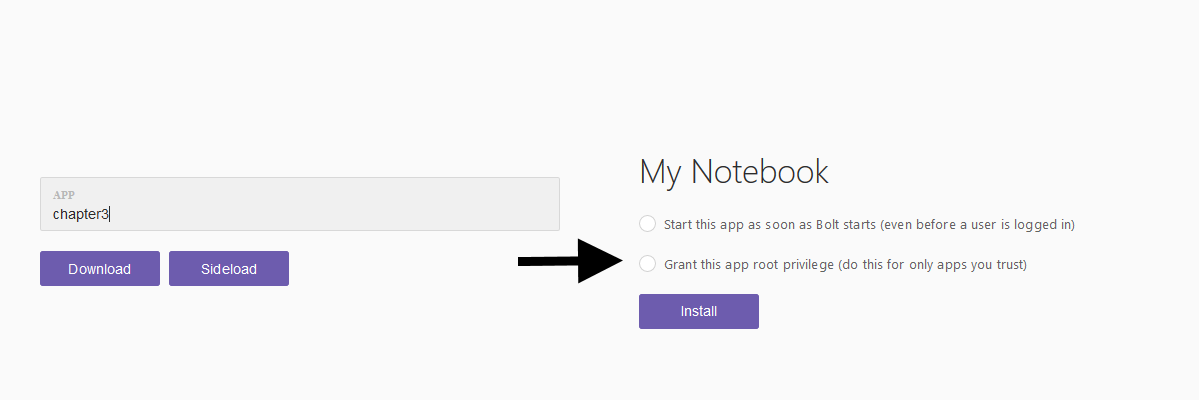
After installation, you can run the app by navigating tohttp://localhost:400/apps/notes ("notes" being the name of the app, as specified in the package.json). Bolt will start the app on an appropriate port, as shown below:
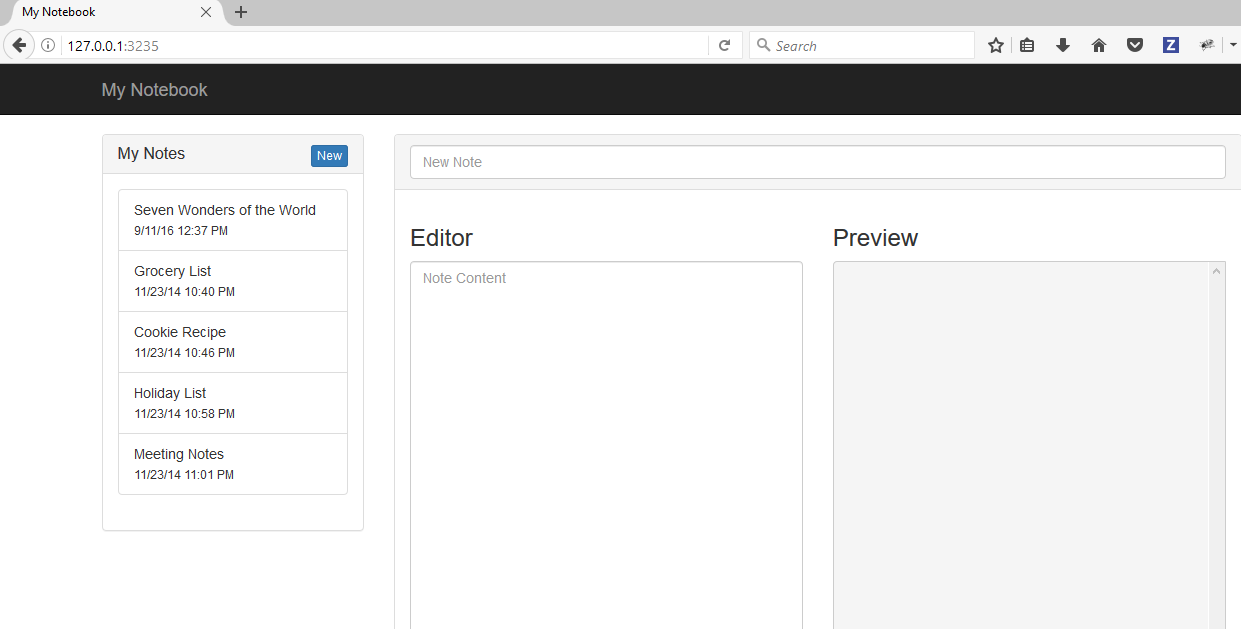
Congratulation! You have successfully installed an app on Bolt.